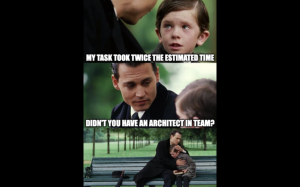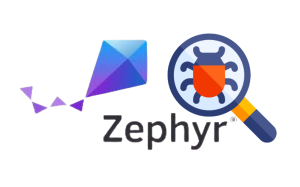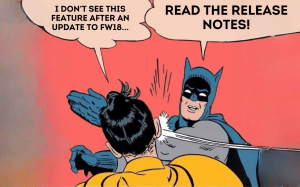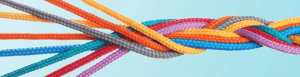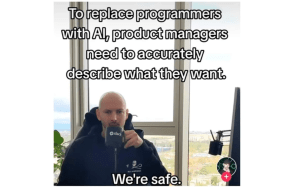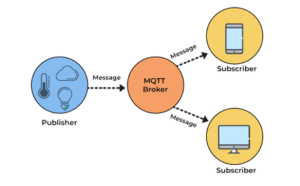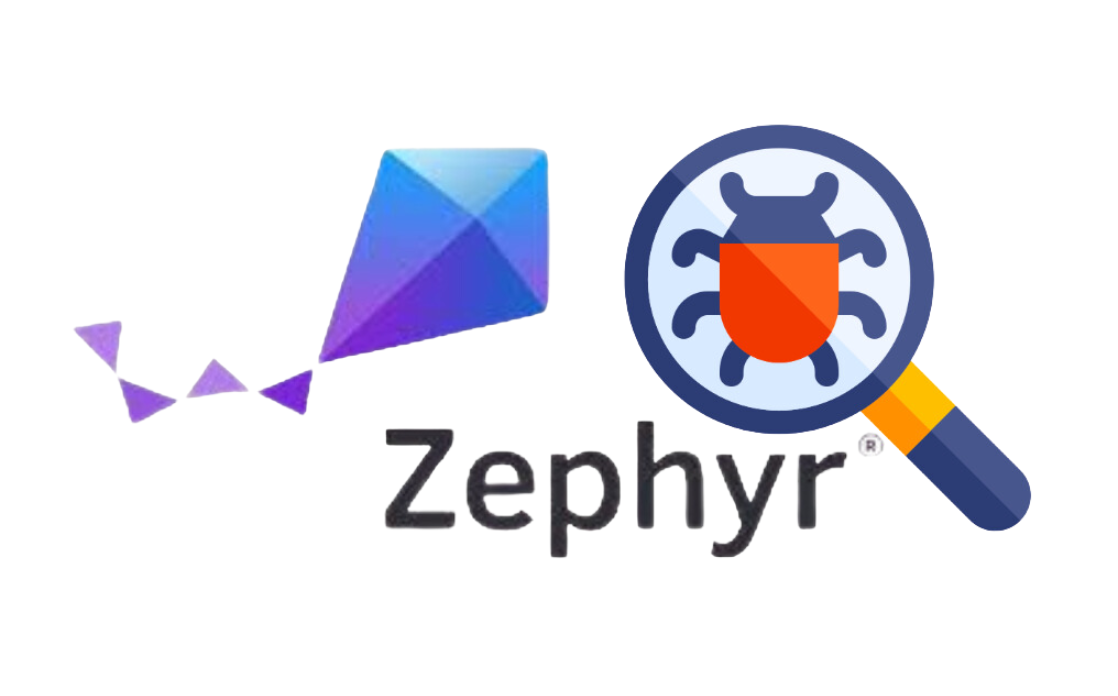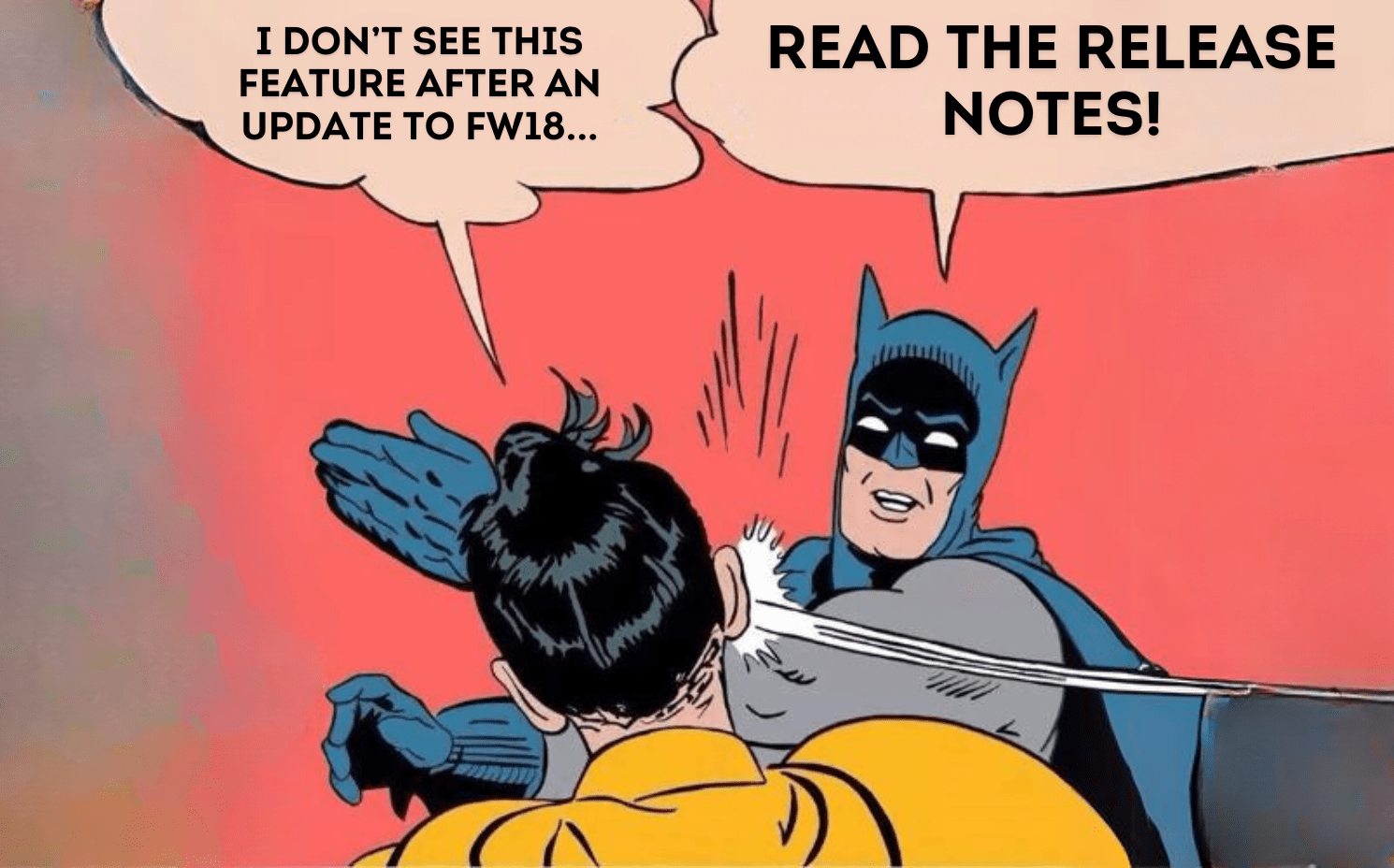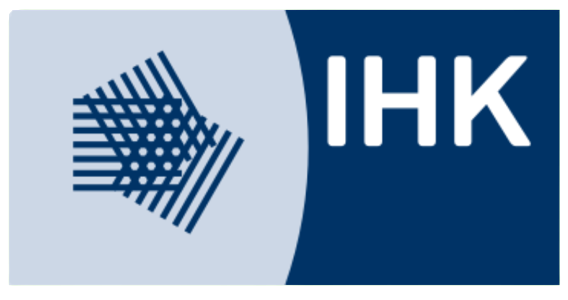Altium Designer is considered the epitome of EDA tools for hardware design engineers when it comes to professional schematic and PCB design. It is quite inclusive and encompassing as far as all the steps in the design and management process are concerned.
This series of articles has been divided into three parts based on the design stage i.e. design process tools, project management tools, and collaboration tools.
In this third article of the series, we’ll be specifically covering unique to Altium as far as project collaboration is concerned.
Collaboration Tools
Table of Content
ToggleAltium 365 Workspace
Altium 365 workspace in Altium Designer provides a way to share projects with the specified person, which could be the customer or any member of the team. This feature also incorporates access control for the project data to avoid any undesired changes in the project.
Steps for sharing project
- Activate Altium 365 workspace by signing in.
- Open Project in Altium Designer.
- Click on the ‘Share’ button at the top right corner in Altium Designer.

- A dialog box will appear, write email address of the person to share the project with.
- Set control for the shared project by clicking on the ‘eye’ button located at the right of the email address entry bar. It will list two options i.e. Can View and Can Edit. Select either option to set the access limit of the shared project data.

- Click the ‘Share’ button to share the project. This will send an invitation email to the recipient.
- The recipient will open the Altium 365 link from the email and sign in to Altium 365 Webviewer to perform a design review of the project without the need of installing Altium Designer and purchasing a subscription plan.
- If the recipient has been provided edit access to the project then it will require Altium Designer with a valid subscription plan for sign-in to the workspace, in order to open the live design and edit it.
Note
The Altium 365 Webviewer only allows to view, commenting and sharing the project data i.e. schematic documents, PCB documents and 3D model of the PCB.
MCAD CoDesigner
MCAD CoDesigner synchronizes the PCB design between electrical and mechanical engineers. It works directly with ECAD and MCAD data via the built-in panel within Altium Designer and a plug-in built into the MCAD software. No manual conversion or exchange is required.
MCAD CoDesigner is more useful when designing a PCB to fit in a mechanical enclosure. Using MCAD CoDesigner, the PCB designer pushes the PCB document along with mechatronics components to the MCAD designer.
Inside MCAD software, the mechanical engineer pulls the document to open it in order to perform changes in the board outline of the PCB and the position of components depending on the enclosure design. After editing, the mechanical engineer push the PCB document back to PCB designer to carry out the design.
Steps for Collaborating
- Open and select the PCB document in Altium Designer to push.
- Open the MCAD CoDesigner panel in Altium Designer and click on the ‘Push button.
- Write a comment for push and check the ‘Share’ option, then click on ‘Send’ button.
- A dialog box will appear for the email address of the mechanical engineer, write the email address and note then click on the ‘Share’ button.
- On the other hand in MCAD software, the mechanical engineer needs to install the MCAD plug-in and activate it in order to perform a pull.
- After performing a pull, the mechanical engineer can change the position of any mechatronics component and board outline depending on the enclosure design.
- The mechanical engineer then push the PCB document back to the PCB designer through MCAD.
- The PCB designer receives the notification to pull the modified PCB document to carry out design work.
For any Altium or PCB layout related issue, or any Hardware Design related challenge in general, feel free to Contact Us for our consultancy. You can check out our other Technical Blogs on various topics or visit our new website Oxeltech.de to find out all about our services and products.